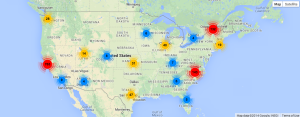A Dreamforce ’14 Hack
About a year ago, I was privileged to be able to participate in one of Apple’s iOS Dev Day conferences in New York City. Tickets were emailed out as Passbook passes, and as I approached the registration desk on the day of the event, my phone magically alerted me, and pulled up the ticket pass. Later that day, Apple’s Dev Evangelism Team explained that they’d built out the ticket passes with iBeacon technology. Their registration computers were broadcasting a Bluetooth 4.0 signal, and all the ticket holders with the pass in Passbook would automatically listen for a specific Bluetooth “beacon” and notify us when we came within range of the beacon. Ever since that day, I’ve been experimenting with Passbook, Passes and Beacons.
 Before Dreamforce this year, I decided I wanted to find a way to harness Passes and Beacons to meet as many of my twitter friends, fellow devs and the technologically curious as I could. In the end, I created a proximity-aware, “socially-viral” e-business card that, through the power of Passbook, alerted anyone when they came within beacon range of me.
Before Dreamforce this year, I decided I wanted to find a way to harness Passes and Beacons to meet as many of my twitter friends, fellow devs and the technologically curious as I could. In the end, I created a proximity-aware, “socially-viral” e-business card that, through the power of Passbook, alerted anyone when they came within beacon range of me.
A Pass Primer
The language surrounding iBeacons, Passbook and Passes is a bit befuddling, so let’s look at all the moving pieces here:
- Passes: Passes can be one of a number of things: Loyalty Cards, Event Tickets, Bus Passes, etc. The over-arching idea is that a Pass represents access to something. Passes are, from a technical standpoint a zip file containing a signed .json file and a set of images. Importantly, a Pass is a standard!
- Passbook: Passbook is an application included in iOS since v7.0 that is used to capture, display and store Passes. Because a Pass is a standard, there are numerous Passbook-like applications for Android and Windows Phone’s Wallet app supports them as well.
- iBeacon: iBeacon is the Apple name for a Bluetooth 4.0 (or Bluetooth Low Energy) transmitter broadcasting 3 specific pieces of information:
- UUID – A 32-digit string uniquely identifying the beacon(s) used for a given purpose. There can be many beacons with the same UUID, but all beacons sharing a given UUID should be for the same purpose or from the same organization.
- Major value – This is an integer value used to group like beacons within a geographical area.
- Minor value – This is an integer value used to differentiate beacons with the same UUID / Major value.
Use Cases
The UUID/Major/Minor can be confusing, so here’s two examples of where you might have UUID/Major shared amongst several beacons.
Imagine you’re the CIO of a chain of supermarkets. You want to place beacons around your stores to advertise produce, steak, dry goods and dairy specials. Rather than assigning different UUID, Major and Minor numbers for every beacon in your stores, you can set them up so that your UUID is shared amongst all your stores, the Major # represents a single store id and the Minor # represents a particular area of your store. Set up this way, you could identify which stores are having more beacon hits than others and, if you store timestamps, extrapolate general flow-paths customers take through your store. This would allow you, on a per-store basis, design marketing and sales materials in the “highly visited” portions of your store.
On the other hand, say you’re a vendor at a large trade show with 400 other vendors struggling for the attention of the 145,000 attendees. You want to drive as much traffic to your booth as possible. Traditionally, you could accomplish this with unique, killer swag like quad-copters, skateboards and faux-pro cameras. On the other hand, you could establish a network of beacons sharing the same UUID, and Major number that act as way-points within the conference hall to help attendees find your booth. Attendees who’s phones have hit all the waypoints get the killer swag. Make it a game, a scavenger hunt to drive visitation at a collection of booths. The UUID would reference the conference, the Major # the vendor and the Minor # the waypoint or scavenger hunt step.
Regardless of the use case, there’s a singular challenge to utilizing Beacons to broadcast proximity awareness: Your end-user must have an App, or Pass installed on the device. In my case, I tweeted the pass’s installation URL prior to Dreamforce, and set the pass up to display a bar code that Passbook (though sadly not any of the android apps I tried) could scan-to-install. While a seemingly significant hurdle, almost 1,500 people installed the pass before the end of Dreamforce with just a bit of advertising. App-based distribution of proximity alerts is potentially much higher. For instance, were Salesforce to build beacon awareness into the Dreamforce app, virtually all attendees would have access.
How to build your own
To distribute the pass itself, and to provide a bit of insight as to where people were snagging the pass from, I built a simple Rails app. As I mentioned earlier, the Pass is nothing more than a JSON file, and some images that are signed and zipped. To accomplish the signing and zipping of the Pass, I used the excellent passbook gem. I’ve put the source of the Rails app up on BitBucket.
The important operational portion of the application is the app/controllers/pass_controller.rb file, which has an admittedly ugly HEREDOC containing the JSON needed for the Pass.
The JSON holds everything from my Name to the beacons object that defines which beacon(s) UUID/Major/Minor it should respond to. A single pass can define multiple beacons to respond to! If you want to clone this and make your own e-biz card, note that you’ll need to modify the beacons object with your own UUID/Major/Minor and update the images.
A few other objects of note in the JSON are the “Generic” object and the “backfields” object. These objects contain the key-value pairs for the information you want to display either on the front (generic) or back (backfields) of your pass. If you’re creating other kinds of passes these fields will be different.
This Rails app is deployable to Heroku, and is setup to geolocate the IP’s of pass installations. One interesting note, I expected a fairly even distribution across the world for pass downloads but discovered that Phone carriers tend to terminate their mobile data connections in a few select cities. Check out this map to see what I mean: